New Relic is a leading observability platform that lets you monitor, debug, and enhance your tech stack.
RudderStack supports New Relic as a destination to which you can seamlessly send your event data.
Getting started
Before configuring New Relic as a destination in RudderStack, verify if the source platform is supported by New Relic by referring to the table below:
| Connection Mode | Web | Mobile | Server |
|---|---|---|---|
| Device mode | - | - | - |
| Cloud mode | Supported | Supported | Supported |
Once you have confirmed that the source platform supports sending events to New Relic, follow these steps:
- From your RudderStack dashboard, add a source. Then, from the list of destinations, select New Relic.
- Assign a name to the destination and click Continue.
Connection settings
To successfully configure New Relic as a destination, you will need to configure the following settings:
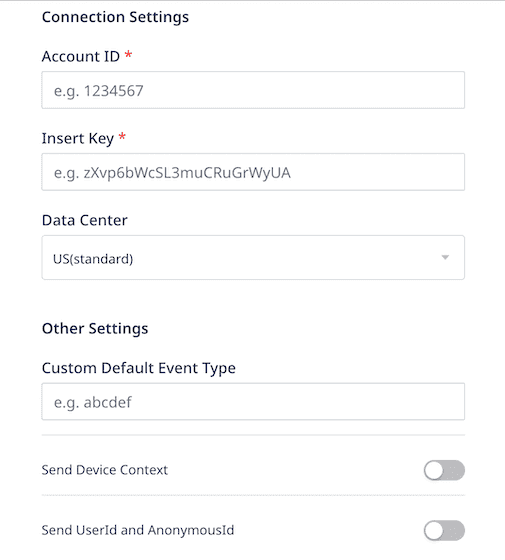
- Account ID: Enter your New Relic account ID.
For more information on finding the account ID based on your New Relic user model, refer to the FAQ section below.
- Insert Key: Enter your New Relic insert key.
For more information on getting your New Relic insert key, refer to the FAQ section below.
- Data Center: Choose the data center associated with your New Relic account. By default, it is set to US.
- Custom Default Event Type: Use this field to define any custom
eventTypefor any unmappedtrackcalls. By default, RudderStack sets theeventTypeasrudderstack. - Send Device Context: If this setting is enabled, RudderStack flattens all the contextual fields delimited by a period (
.) before sending them to New Relic.
Enabling this setting is recommended as getting rich device context is very useful in New Relic.
- Send User ID and Anonymous ID: Enable this option to send
userIdandanonymousIdin your events to New Relic.
Track
The track method lets you capture user events along with the properties associated with them.
RudderStack uses the track calls to send custom events to New Relic via the Event API.
A sample track call is shown below:
rudderanalytics.track( "Email Opened", { subject: "Resume validation", sendtime: "2022-01-01", sendlocation: "alex@example.com" }, { context: { traits: { email: "alex@example.com" } } });RudderStack applies the following rules to the event properties before sending them to New Relic:
- Booleans are transformed into strings.
- NRQL words are wrapped with backticks.
- Reserved words are removed.
FAQ
Where can I find the New Relic account ID?
To find the New Relic account ID, log into your New Relic dashboard.
Depending on your user model, the steps are listed below:
- New Relic One user model: In the top right section of the dashboard, go to your account settings and navigate to Administration > Organization and access > Accounts. You can find your account ID here.
- Original user model: In the top right section of your New Relic dashboard, go to your account settings and click API keys. Your account ID will be displayed here.
Where can I find the New Relic insert key?
To find your New Relic insert key, follow these steps:
- Log into your New Relic dashboard.
- Go to API Keys.
- Find the key of type INGEST-LICENSE (used as insert key), as shown:
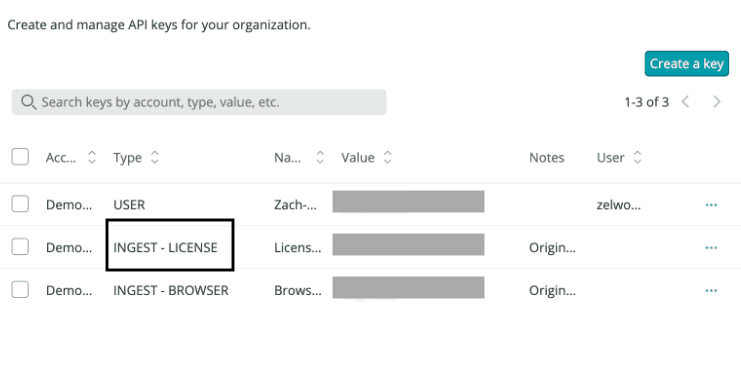
Contact us
For more information on the topics covered on this page, email us or start a conversation in our Slack community.