RudderStack lets you add any source that supports a webhook and use it to send events to your preferred destinations.
Getting started
Follow these steps to set up your webhook source in the RudderStack dashboard:
- Go to your RudderStack dashboard and click Add Source. From the list of Event Streams sources, select Webhook.
- Assign a name to your source and click Continue.
- Your webhook source is now created. Note the Webhook URL containing the Write key as a query parameter, as shown:
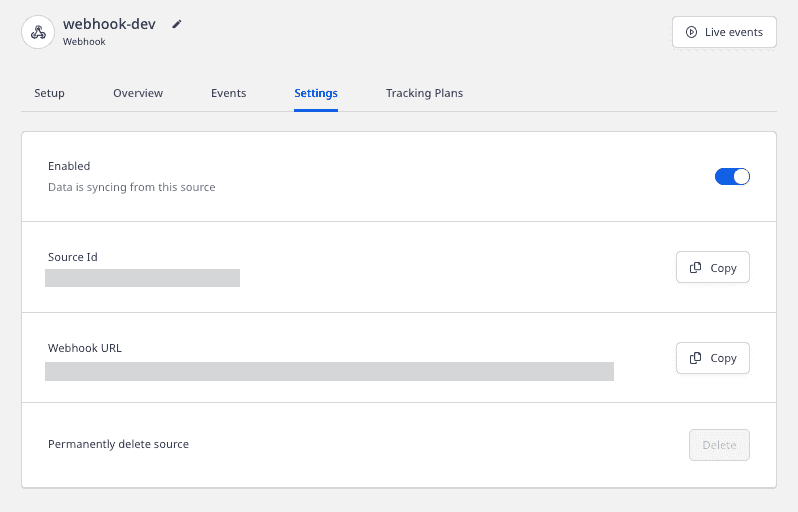
- Then, add a destination in RudderStack and connect it to this webhook source.
- Next, add the webhook URL to your source platform - in this case, Mailchimp.
The following image shows the webhook URL added in Mailchimp:
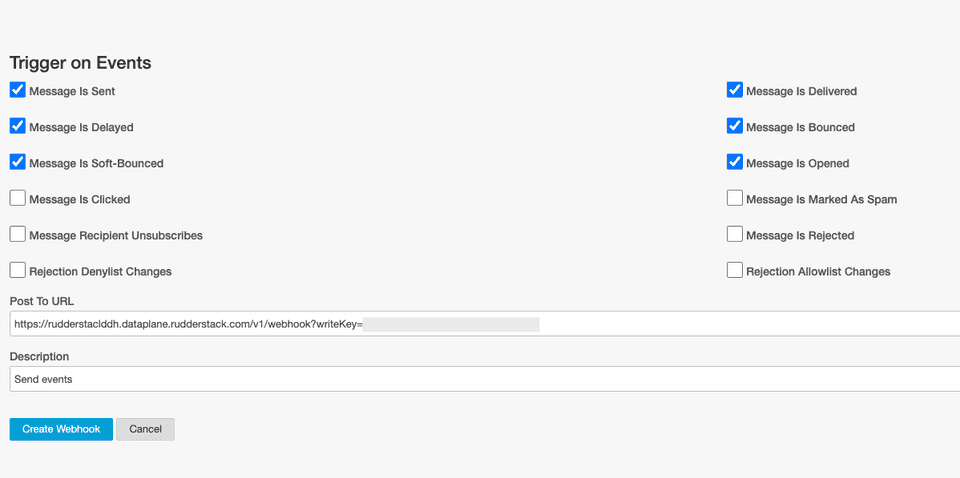
When the users perform any action configured in the source, the source platform will automatically send the generated events to the webhook URL.
In this example, Mailchimp sends the updates under Trigger on Events (seen in the above image) as the user events to the webhook URL with the content type application/x-www-form-urlencoded.
RudderStack then takes the data, creates the payload, and sends it to the destinations connected to the webhook source (Google Analytics, in this case).
Payload creation and transformation
This section details how RudderStack receives the data from the webhook source platform and creates the resulting payload.
- Continuing with our Mailchimp example, suppose a customer subscribes to Mailchimp. Mailchimp then sends the following data to RudderStack:
type=subscribe&fired_at=2021-07-28+08%3A06%3A59&data%5Bid%5D=e2ff089583&data%5Bemail%5D=ruchira%40rudderlabs.com&data%5Bemail_type%5D=html&data%5Bip_opt%5D=115.187.35.152&data%5Bweb_id%5D=161912900&data%5Bmerges%5D%5BEMAIL%5D=name%40rudderlabs.com&data%5Bmerges%5D%5BFNAME%5D=Name&data%5Bmerges%5D%5BLNAME%5D=Surname&data%5Bmerges%5D%5BADDRESS%5D=&data%5Bmerges%5D%5BPHONE%5D=&data%5Bmerges%5D%5BBIRTHDAY%5D=&data%5Blist_id%5D=ec4689c266- RudderStack receives this data and creates the following payload:
{ type: "track", event: "webhook_source_event", rudderId: "044448e2-a674-426c-ba61-8341262babcc", messageId: "4379907d-689a-4e3a-a2f7-477e29a02299", properties: { type: ["subscribe"], "data[id]": ["e2ff089583"], fired_at: ["2021-07-28 08:06:59"], "data[email]": ["[name@rudderlabs.com](mailto:name@rudderlabs.com)"], "data[ip_opt]": ["115.187.35.152"], "data[web_id]": ["161912900"], "data[list_id]": ["ec4689c266"], "data[email_type]": ["html"], "data[merges][EMAIL]": [ "[name@rudderlabs.com](mailto:name@rudderlabs.com)", ], "data[merges][FNAME]": ["Name"], "data[merges][LNAME]": ["Surname"], "data[merges][PHONE]": [""], "data[merges][ADDRESS]": [""], "data[merges][BIRTHDAY]": [""], }, anonymousId: "d6597ba2-54db-4bd7-8769-86ac067b4178",}- Transform this payload as per the event format accepted by destination. To do this, use RudderStack's Transformation feature. A sample transformation is as shown below:
export function transformEvent(event) { const updatedEvent = event const { properties } = event
if (properties) { updatedEvent.event = properties.type updatedEvent.userId = properties["data[email]"] updatedEvent.properties.name = `${properties["data[merges][FNAME]"]} ${properties["data[merges][LNAME]"]}` updatedEvent.properties.phone = properties["data[merges][PHONE]"]
delete updatedEvent.properties["data[merges][PHONE]"] delete updatedEvent.properties["data[merges][FNAME]"] delete updatedEvent.properties["data[merges][LNAME]"] }
return updatedEvent}The transformed payload is shown below:
{ type: 'track', event: [ 'subscribe' ], rudderId: '044448e2-a674-426c-ba61-8341262babcc', messageId: '4379907d-689a-4e3a-a2f7-477e29a02299', properties: { type: [ 'subscribe' ], 'data[id]': [ 'e2ff089583' ], fired_at: [ '2021-07-28 08:06:59' ], 'data[email]': [ 'name@rudderlabs.com' ], 'data[ip_opt]': [ '115.187.35.152' ], 'data[web_id]': [ '161912900' ], 'data[list_id]': [ 'ec4689c266' ], 'data[email_type]': [ 'html' ], 'data[merges][EMAIL]': [ 'name@rudderlabs.com' ], 'data[merges][ADDRESS]': [ '' ], 'data[merges][BIRTHDAY]': [ '' ], name: 'Name Surname', phone: [ '' ] }, anonymousId: 'd6597ba2-54db-4bd7-8769-86ac067b4178', userId: [ 'name@rudderlabs.com' ]}- RudderStack then sends this payload to the destinations connected to your source - Google Analytics, in this case.
Contact us
For more information on the topics covered on this page, email us or start a conversation in our Slack community.